WebLibraryManager: a PHP class to manage Javascript/CSS dependencies in your project
Tutorial
If you need a nice introduction to managing JS/CSS files with Mouf, read the JS/CSS introduction of the "getting things done with mouf" project.
Introduction
WebLibraryManager is a Mouf package that allows you to import CSS/Javascript in your project the simple way.
You can use it without Mouf, but most of the time, you will use Mouf and its install process to get quickly started.
When installed, the WebLibraryManager package creates a defaultWebLibraryManager instance (from
WebLibraryManager class).
The usage is simple: when you want to import a new Javascript/CSS library, you create an instance of WebLibrary, you put the list of CSS/JS files in it, and you add this instance to defaultWebLibraryManager.
When you call the toHtml() method of the defaultWebLibraryManager, it will output all HTML tags to import CSS files first, then all JS files.
If your WebLibrary depends on other web libraries (for instance, if you import jQueryUI, that requires jQuery), the WebLibraryManager will manage all the dependencies for you. If you have special needs about the way to import CSS/JS files, you can develop your own WebLibraryRenderer that will render your library (for instance with inline JS, ...)
Installing WebLibraryManager:
WebLibraryManager comes as a composer package (the name of the package is mouf/html.utils.weblibrarymanager) Usually, you do not install this package by yourself. It should be a dependency of a Mouf template that you will use.
Still want to install it manually? Use the packagist package:
composer.json
{
"require": {
"mouf/html.utils.weblibrarymanager": "~3.1"
}
}
Getting an instance of WebLibraryManager
Most of the time, you will be using WebLibraryManager through a Mouf template.
You can simply get an instance of the WebLibraryManager from the template:
class MyController {
/**
* @var $template TemplateInterface
*/
protected $template;
...
public function myAction() {
$webLibraryManager = $this->template->getWebLibraryManager();
...
}
}
You can also directly instanciate the webLibraryManager using Mouf (although it is not recommended since that would be using Mouf as a service locator instead of a DI container):
$webLibraryManager = Mouf::getDefaultWebLibraryManager();
...
Adding a JS or CSS file programmatically
The most trivial use of the WebLibraryManager is adding a JS or CSS file to your web page. To do this, you simply write:
// Import a JS file from your project
// The file is relative to your ROOT_URL
$webLibraryManager->addJsFile('src/javascript/myJsFile.js');
// Import a JS file from a CDN
$webLibraryManager->addJsFile('https://code.jquery.com/jquery-2.1.1.min.js');
// Import a CSS file from your project
// The file is relative to your ROOT_URL
$webLibraryManager->addCssFile('src/css/myStyle.css');
You can add any kind of script at the end of the <head> tag using:
$webLibraryManager->addAdditionalScript('<script>alert("Hello world!")</script>');
You can also declare a complete WebLibrary object and add it.
$webLibrary = new WebLibrary(
["javascript/file1.js", "javascript/file2.js"],
["css/style1.css", "css/style2.css"]);
$webLibraryManager->addLibrary($webLibrary);
This codes create a new WebLibrary and adds it to the WebLibraryManager. The WebLibrary takes an array of Javascript files as first argument, and an array of CSS files as second argument.
Alternatively, if you want to add some CSS styles or Javascript scripts (or anything else) to your <head> tag,
you can simply use the InlineWebLibrary class that let's you add what you want in the JS, CSS or additional part
of your template.
Outputing the result
Simply use the toHtml() method to output the content of the WebLibraryManager:
$webLibraryManager->toHtml();
This call is usually performed by your template.
The WebLibraryManager will group its output in 3 categories:
- CSS declarations go first
- Then JS file declarations
- And finally anything else (usually JS scripts directly put in the web page)
Adding a new WebLibrary by configuration
The WebLibraryManager comes with a default instance defaultWebLibraryManager, that is used by the template.
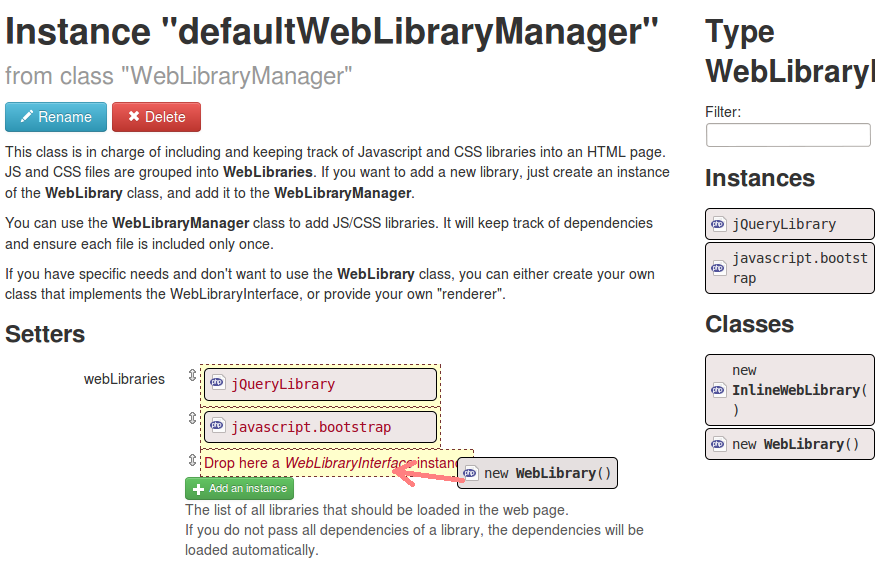
You just need to add a new WebLibrary to the instance list.
Then, edit this weblibrary, and add the JS and CSS files you want to include.
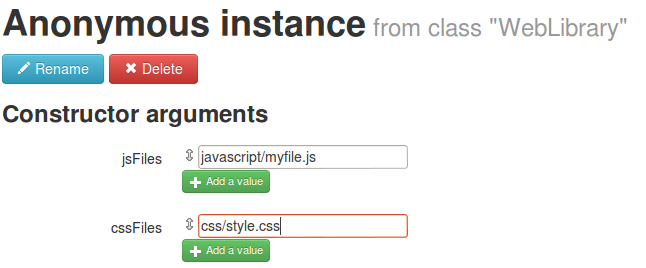
Writing your own WebLibraries
If you have specific needs, the WebLibrary class might not be enough. For instance, you might want to output something else than <script> tags.
For these use-cases, you can write a class that implement the WebLibraryInterface interface.
Since the WebLibraryManager uses Mouf's rendering system, you will need to provide a template for
your class with 3 different contexts: "js", "css" and "additional".
Here is a simple sample:
The GoogleAnalyticsWebLibrary
is a simple class that will output Javascript required by Google Analytics.
This class contains almost nothing except the 2 properties required (accountKey and domainName).
Rendering is performed by the 3 templates here:
- JS template is empty
- CSS template is empty
- Additional template contains the Google Analytics code.
Because the Google Analytics tracking code is in the "additional" section, it will be displayed after all CSS and JS files are loaded.
Support for Rob Loach's components
If you are looking for Javascript packages into Composer, you certainly found some packages that are respecting the "component" bundling format. This is a format developped by Rob Loach and that enables packaging Javascript and CSS files in Packagist easily.
For instance, have a look at the component/jquery package on Packagist.
The WebLibraryManager has a built in support for these components. If you import one of those Composer packages in your project, the WebLibraryManager will detect these packages and will automatically create the WebLibrary instances matching those packages.
Note: if you import these packages before installing the WebLibraryManager, Mouf will detect the missing instances on the status page and will offer a button to create those missing instances automatically.
Found a typo? Something is wrong in this documentation? Just fork and edit it!
